Android tips
tech updates
How to backup whatsapp chat When our Phone Stolen or Lose ?
hello friends again welcome to our new pos,t today in this post i will give you tutorial of How to backup our whatsapp chat When Phone Stolen or Lose.
What should be?
Theft or the old number of lost phones (if the phone is lost or stolen, you can get this number again)
The username and password of the email account that is linked to your willsapp
What is the plan?
Step 1: Link your new phone to the same Google Account on which you backed up your Whitespace account.
Step 2: Download Whatsapp in your new phone now.
Step 3: Now open Whatsapp . You will see the Agree and continue option. Tap on it.
Now enter your phone number and tap on the OK button. This process is exactly the same as for the first time you installed Whatsapp.
Step 4: The app will give you the option of backing up the old chats. Keep in mind that you can only tap on the RESTORE option. If you tap on the SKIP option, you will lose your old data.
Step 5: Tap on the RESTORE option. Your chat history will now be saved on Google Drive.
Step 6: You can download old chats by visiting your Google Drive.
Note: This process can not work on many occasions. That's why your chat must be auto-backup option. This will not necessarily delete your chats.
What should be?
Theft or the old number of lost phones (if the phone is lost or stolen, you can get this number again)
The username and password of the email account that is linked to your willsapp
What is the plan?
Step 1: Link your new phone to the same Google Account on which you backed up your Whitespace account.
Step 2: Download Whatsapp in your new phone now.
Step 3: Now open Whatsapp . You will see the Agree and continue option. Tap on it.
Now enter your phone number and tap on the OK button. This process is exactly the same as for the first time you installed Whatsapp.
Step 4: The app will give you the option of backing up the old chats. Keep in mind that you can only tap on the RESTORE option. If you tap on the SKIP option, you will lose your old data.
Step 5: Tap on the RESTORE option. Your chat history will now be saved on Google Drive.
Step 6: You can download old chats by visiting your Google Drive.
Note: This process can not work on many occasions. That's why your chat must be auto-backup option. This will not necessarily delete your chats.
Previous article
Next article


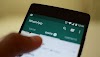


ReplyDeleteVery Informative post you have done. I like the way you describe the topic.
Thanks
Digital marketing Training in delhi
Business Analyst Traning in delhi
thank you so much bro
DeleteNice And Interesting Free Lesson
ReplyDeleteDigital Marketing Free Lesson
Very Informative post you have done. I like the way you describe the topic.
ReplyDeleteThanks
SEO company in Delhi
technologytips israil
ReplyDeleteGreat work did by you. Informative and problem-solving content that users can easily digest can work for all types of blogs. When a user finds something informative on a blog, he/she is more likely to come back from your side.
ReplyDeleteResearch Paper Writing
Web Designing Course in Uttam Nagar
ReplyDeleteSEO Training in Janakpuri
PHP Course in Dwarka
Thanks for most suggestive information.
ReplyDeleteDigital Marketing Training Institute
nice ....... Someone Is Spying on Your Phone
ReplyDeletenice ,,,,,, Paytm Gold Offer Get 40 Cashback
ReplyDeleteThanx for sharing this!!!
ReplyDeleteSocial wall for events
Your work was imposing to compete with! I was just scrolling and notice this good work, then I decided to share it also to my good friend of mine, If you mind try pay per click packages in singapore when you need it.
ReplyDelete